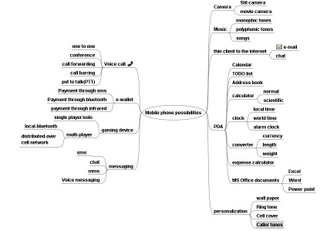Google hidden gems...
Quotation marks: use of quotation marks lets you locate the exact string. For example if you are looking for information on IBM PC’s then the search for “IBM PC” would return only the results that have the keywords IBM PC together. If instead you used IBM PC in the search, then it would return all pages which had either IBM or PC or both(but may not be together) in their results. Therefore you could have pages that talked about IBM mainframes, probably not what you want.
+/- operators : The + and – operators let you force inclusion and exclusion of keywords from a search. For example lets say you are looking for musical keyboards. Now if you search for keyboard you may end up with results that talk about computer keyboards also. You can instruct the search engine to look for only those pages that have keyword keyboard and the keyword music in the same page by using the search keyboard +music (although if you don’t specify the + operator, the default is +. Therefore this command is equivalent to +keyboard +music) . You could further refine your query by telling the search engine that return all pages that have keywords keyboard and music and do not have the keyword computer in it. This can be said using the search expression keyboard music –computer.
Site operator : Google earns a good amount of it’s revenues from licensing it’s search technology to different portals. You may have many news portals that carry a search box and mention that search provided by google. This basically means that you can use the same powerful search engine that you use to search the whole web for searching the contents of the site/portal only. A similar effect can be achieved from the google search page also by using the operator site. This is an extremely powerful operator. The search expression Infosys site:www.moneycontrol.com would search for all occurrences of the keyword Infosys only from the site www.moneycontrol.com . Lets say you heard that the Bombay stock exchange has issued some notice to a company xyz. You want to know about this specific piece of news on bse you could give the search expression xyz site:www.bseindia.com . Lets say you are researching for compression algorithms and you want to look for latest developments in this area and are interested in searching the sites of educational institutes only to see if there are any papers published on this area. You could use the search expression compression algorithms site:.edu . This expression would return the results from sites of all educational institutes, ie sites that have a .edu in their domain. If you are interested in looking only into the papers published by a specific institute, you could replace the .edu by the url of that university, for example for computer science department of Carnegie Mellon University, replay the url by www.cs.cmu.edu. Thus the site operator lets you search for a page either at a specific site or a top level domain( as in the case of .edu ). The site operator however cannot be used to search specifically for pages that exist beneath the main or default site, eg. A subdirectory under www.moneycontrol.com like www.moneycontrol.com/news
Link operators : Lets say you want to find out how popular a particular site, probably your homepage or your blog page is. The popularity of a web site can in an informal manner be determined by the number of hits that the site gets and also to some extent by the number of links that other sites have to your web site. After all others would link to your website only if it is popular and also the more the links the more is the potential for others to visit your site and hence make it popular. The search expression link: www.myhomepage.com would list out all the pages that google found to be linking to this url. Say if you are researching stocks and there are two portals to choose from you could determine which of those is the more popular one and thus better to use.
Filetype operator : The filetype is one of the most useful operators in my opinion. Using the filetype operators you can instruct google to return only the files of a certain type. Say you are researching on the J2ME technology, the technology that enables the Java applications to be ported to mobile phones but you are only interested in any presentations that people may have given on this topic and shared on the web. You don’t want to read loads and loads of web pages about it. You could use the search expression J2ME filetype:ppt . This would return the links with power point presentation files only. Similarly, say I would like to know about the Urban Ceiling Land Act, but would like to see a document that describes it. I could use the search expression “Urban Ceiling Land Act” filetype:doc . This would give me all the links that have information about UCLA in a word document. Say your boss asked you to prepare an expense sheet template in excel for recording travel expenses by the company employees. You could use the search expression travel expenses template filetype:xls to get a sampling excel sheet templates used for this purpose by others and build on that.
(tilde) ~ The synonym operator : Sometime you may not remember the exact word that you want to look for on the web. Instead you know something that sounds similar or has the same meaning. In this case, you can use google’s synonym operator, the tilde ~ in the search expression to tell google not to do an exact search on the word but also on what it thinks are the synonyms of the word. For example, you are trying to find information about some animal from the ape family, probably chimpanzee(something that you don’t know about, but know that it is related to the ape), you could enter the search expression ~ape and the search results would include monkey, gorilla and chimpanzee.
related operator : Lets say you are thinking of doing online trading in stocks. You know that there is one site, icicidirect.com that does offer this service. However, before you decide on which service provider to choose, you would like to know other online stock broking sites similar to this and evaluate them. In other words, you would like to know the sites related to the specific pages on icicidirect.com. The google operator related lets you do just that. The search expression related:www.icicidirect.com( note there is no space between the colon and the url) would list out the other online investing sites for you. Try seeing how many search engines are there by using the search expression related:www.google.com . Chances are that you may not find all the links listed as related directly to what you are looking for, however, I have found most of the results to be very relevant to make this operator very useful when looking for categories of sites related to a specific topic before exploring them further.
Inurl and allinurl operator : Typically the keywords you search for are matched against the body and the titles of the web pages. The inurl and allinurl operators restrict your search to URL’s of web pages. This syntax can be used to know if there any sites that may have specific type of information. For example, I would like to know if you are looking for a job in Australia and don’t know if there are any Job portals , you could start with a search expression like allinurl: au jobs or allinurl: au career to get to job portals in Australia or directly to career opportunities pages of organizations in Australia. The inurl operator is behaves similar to the allinurl operator, except that it looks for only the keyword specified after the operator in the url instead of looking for all the keywords.
Intitle and allintitle operator : The typical search without any operators searches for the keywords in the title as well as body of the pages. Suppose you are interested only in those pages that carry your keyword in the title. In that case you can use the operators intitle or allintitle. For example, suppose you want to search for information regarding exports from India. Now, all these are fairly common words and there would be many sites that would have these words in their body. The relevance of the sites would increase more if you found these keywords in the title. Therefore the search expression allintitle:export india would give you much more focused results.